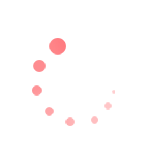
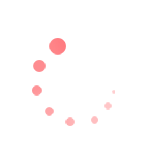
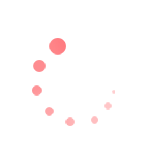
SKOPE-connect can be connected to multiple fridges on multiple sites. There is no upper limit to how many fridges can be connected to one account.
The app connects via Bluetooth®. After a fridge is connected it will show in the app every time you come into Bluetooth® range (approx. 10 metres) with the fridge.
Stand as close to the fridge as possible. If other SKOPE-connect compatible models are nearby, consider temporarily turning them off before attempting connection.
Tap + at the top right of the Fridges page. This takes you to the Available Fridges menu and instructions for how to scan for your fridge.
When the scan is complete, the app will show you which device has been detected by highlighting it at the top of the screen. If your fridge is shown as Claimed, or does not appear, see Frequently Asked Questions.

In the Available Fridges menu, after the scan has finished, tap the fridge you want to connect to.

On the Add Fridge screen, complete the fields to identify the fridge.
Tap Save in the top right corner.

When the fridge has been added, it will appear on the Fridges page. You may have to wait several minutes to access the fridge while the data is being uploaded.
Next: Quick Fridge Set Up
Warranty
Protection
© 2026 SKOPE Refrigeration
We use cookies to improve your browsing experience, provide personalised content, and analyze site traffic. By using our site, you acknowledge that you have read and understood our use of cookies. Choose to accept or decline our use of cookies by clicking the buttons below. If you decline, we will not use cookies on our site. However, some features may not be available to you.